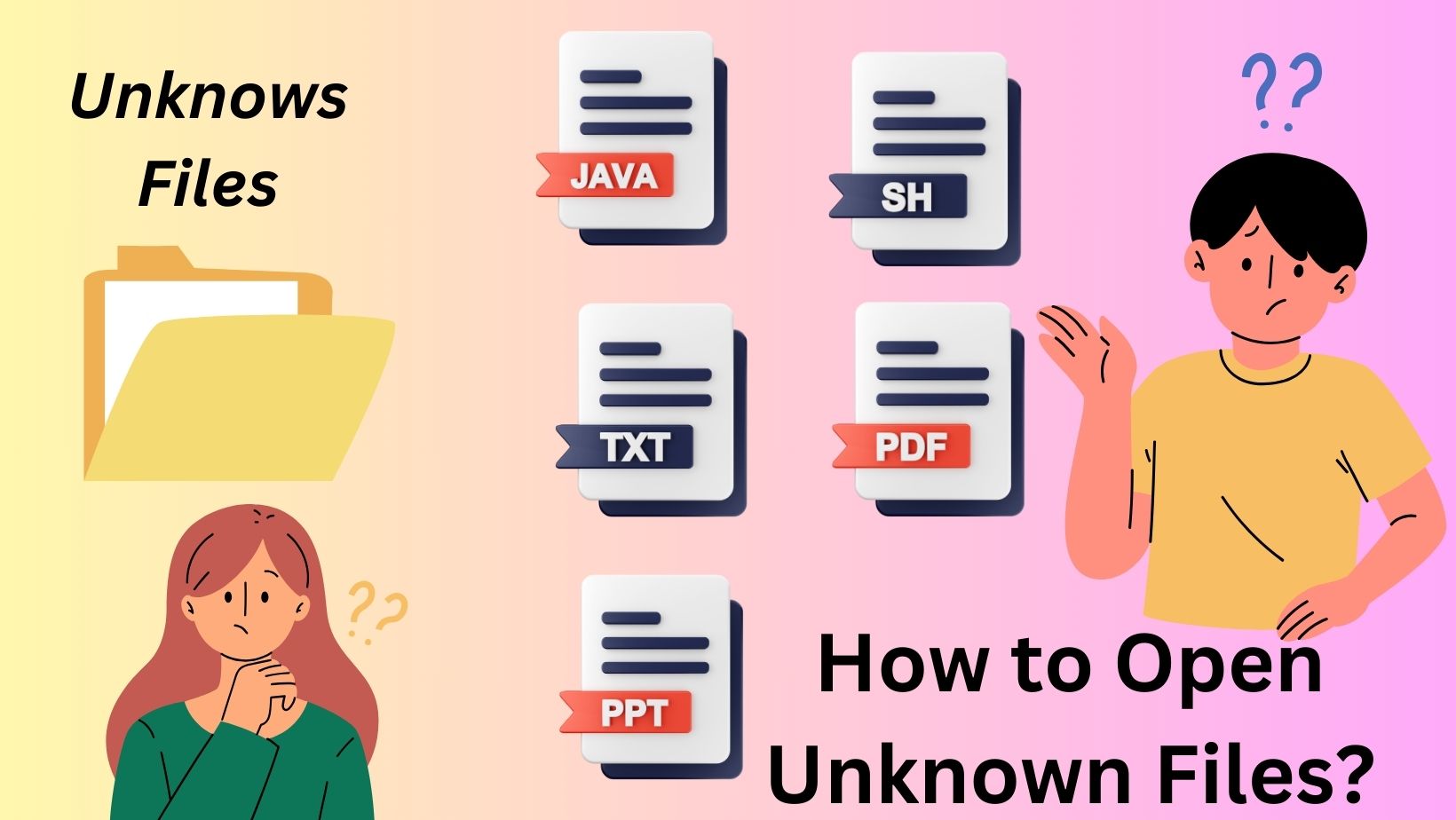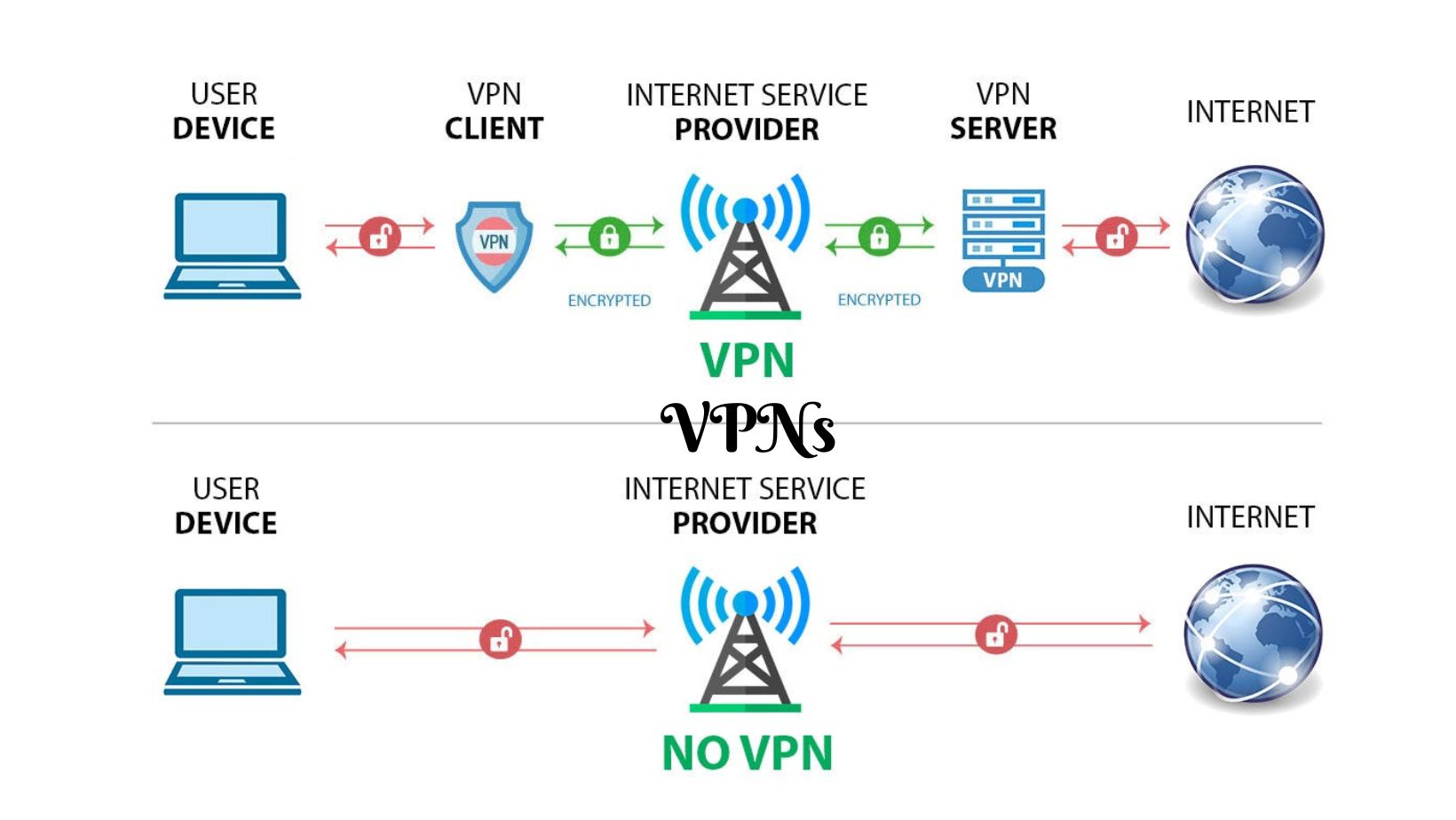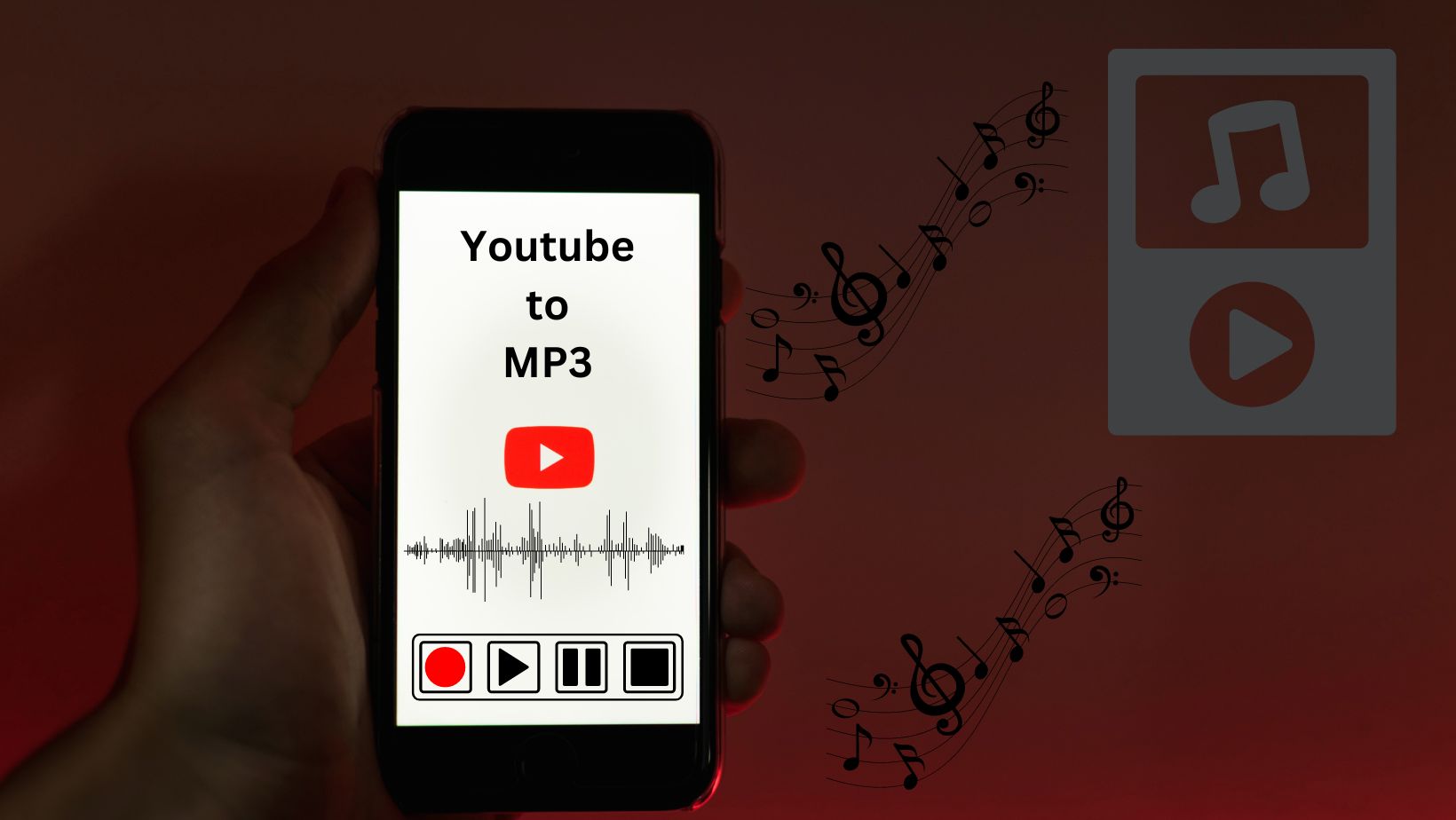Introduction
Opening unknown files can be a difficult work, specially when you are not sure about their origin or format. How to open unknown files? However, with the correct approach and tools,
You can safely open and view these files without risking of your devices security. In this guide, we will explain step-by-step methods and different
types of software to open unknown files.
Understanding Open Unknown Files
Before diving into the methods, let’s understand what unknown files are. These are files with extensions that your system does not recognize or associate with any specific program. They could be received as email attachments, downloaded from the internet, or transferred from other devices.
Quick Methods to Open Unknown Files?
Opening unknown files involves a systematic approach to ensure safety and efficiency. There are detailed step-by-step guide:
1. Verify the File Extension.
Before open unknown files, Start by checking the file extension. It usually appears after the dot in the file name (e.g. , .docx. , pdf. , jpg). This gives you a clue about the file type.
2. Research the File Extension.
Use search engines to look up the file extension. Websites like FileInfo.com or File-Extensions.org provide detailed information about various file formats.
3. Use Online File Analyzers.
Several online services analyze file extensions and provide information to open unknown files about their types and recommended programs for opening them. Upload these files to one of these services to gets insights.
4. Inspect the File with a Text Editor.
If the file seems safe and you are curious about its contents, you can open it with a basic text editor
like Notepad of (Windows) or TextEdit of (Mac). This method is suitable for text-based files.
5. Consider Trusted File Viewer Software.
Invest in reputable file viewer software that supports to open unknown files in multiple file formats. These programs already have built-in security features to prevent malware infections.
6. Run a Virus Scan.
Before opening any unknown file, it is necessary to run a virus scan using trustable antivirus software. This adds an extra layer of security and protects your system from potential threats.
7. Check with the Sender.
If the unknown file was sent to you by anyone you trust, reach out to them and confirm the file is contents and intended purpose. This helps ensure that the file is safe to open.
8. Use Virtualization Software.
For advanced users dealing with suspicious files, consider using virtualization software like VirtualBox or VMware. This creates a sandbox environment to safely open and test files without affecting your main system.
9. Consult Online Forums.
If you are still unsure about how to open unknown files a specific file, seek help from online forums or communities dedicated to technology or file formats. Experienced users may provide valuable insights and solutions.
10. Backup Your System.
Before attempting to open any unknown file, always back up your system to prevent data loss in case of unexpected consequences.
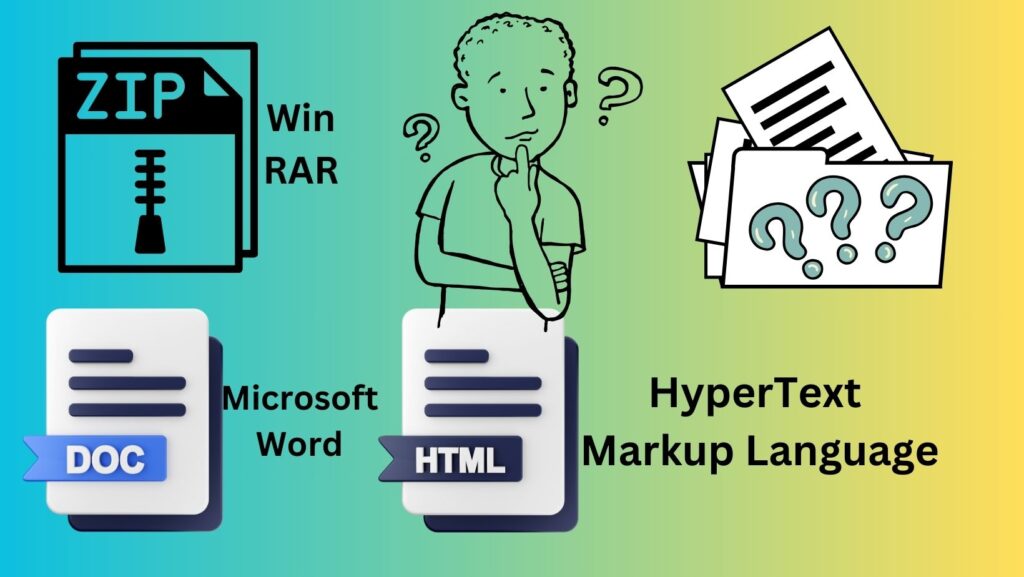
Types of Software to Open Unknown Files
Different types of software are available to open unknown files based on their formats. Here’s a table outlining some common file types and the
corresponding software:
| File Type | Recommended Software |
| Adobe Acrobat Reader | |
| DOCX | Microsoft Word |
| XLSX | Microsoft Excel |
| ZIP/RAR | WinRAR, 7-Zip |
| MP3 | VLC Media Player |
| JPG/PNG | Windows Photos, Adobe Photoshop |
| EXE | Windows Executable Viewer |
| TXT | Notepad, TextEdit |
Specialized File Types
| File Type | Description |
| .AI | Adobe Illustrator File |
| .PSD | Adobe Photoshop Document |
| .CAD | Computer-Aided Design File |
| .XLSX | Microsoft Excel Spreadsheet |
| .APK | Android Application Package |
| .EXE | Executable File |
Frequently Asked Questions about Unknows Files Open
1. How do I know an unknown file is safe to open?
If you are unsure about a files safety, consider its source, run a virus scan, and then used trusted file viewer software to open it securely.
2. Can opening unknown files harm my computer?
Yes. Opening unknown files can potentially harm your computer if they contain malware or viruses. Always exercise caution and use safe able measures.
3. What should I do, if my antivirus show an unknown file as a threat?
If your antivirus software find or identify an unknown file are in threat, quarantine and delete it quickly. Avoid opening it until you can
confirm its safety.
4, Is it possible to convert unknown files into more common formats?
Yes, there are file conversion tools available online that can convert unknown file formats into more recognizable ones. However, exercise caution
and ensure the conversion process is secure.
Conclusion
Opening unknown files requires careful consideration and adherence to security protocols. By following these step by step methods outlined in this
guide and using appropriate software, you can safely explore and view unknown files without compromising your device’s security. Remember to always
prioritize safety and verify the authenticity of files before opening them.