Since 2010, Instagram has provided us with a platform to hang out with friends, share enticing photos, and follow our favourite celebrities. However, If you are looking to decrease your screen time, limit your digital impression or protect your mental health, there are many reasons to move on from the famous social media app and want to delete Instagram Account. So I am here to guide how, you can do it easy & fast.
If you are looking to discard Instagram through and through, we offer step-by-step guides on how to delete Instagram account, app on desktop, iOS and Mobile devices. For users who wish to save data or eventually reactivate their account, we also describe how to download your personal data or activities and temporarily disable your account.
What is Deleting and Deactivating Instagram Account?
If you want to leave from Instagram and cover up or hide your account from the public there are two ways of activity that you can take (deactivation or deletion).
Deactivating Meaning
Instagram will temporarily closed down your account and stop your profile from showing publically, but will give you the option of restoring it and all of your media in the future. While it is definitely a better option than simply storing your Like checks, it is also not the best option by far.
Deleting Meaning
Deleting your Instagram, on the other way, is a permanent delete. If you want to delete your account then you will permanently lose your account all data such as profile, username, content and followers. The only people who should take this route are those who never want to use Instagram account again because deleting an account is permanent.
How To Delete Instagram Account Permanently on Desktop
You can use the methods listed above to delete Instagram
Go onto the Instagram website and log into your account
Visit Instagram’s account removal request page
Select the reason for delete your account
Re-enter your password for security
Finally, click “Delete Account”
How To Deactivate Instagram on Desktop
For this, you do not require a phone to delete or deactivate Instagram and removing the app on its officially website is fairly clear. All of information you to do is follow the steps laid out below
Go onto the Instagram website and log into your account
Select Settings
Click “See more in Accounts Center”
Select “Personal Details”
Choose “Account ownership and control”
Select “Deactivation or deletion”
Select your chosen account
Click “Deactivate My Account”
Re-enter your password for security
Finally, click “Deactivate Account”
How to Delete/Deactivate Instagram on iOS App
Fortunately, Instagram users no longer need to switch to PC in order to delete their account; instead, they can follow the instructions below to delete and deactivate their account on iOS
Open the three bar icon on the top right of your profile
Select “Settings and privacy”
Click on “Accounts Center”
Select “Personal details” under “Account Settings”
Choosing “Account ownership and control.” Next Step is Click on “Deactivation or deletion”
Select your account
It Depends on Your Desires Select “Delete account” instead of “Deactivate your account.”
Enter in your account password
Select the reason why you want to deactivating or deleting your account
Confirm your decision
How to Delete/Deactivate Instagram on Android App
No issue what operating system you are using the process for uninstalling Instagram is the same. Therefore, you must take the identical set of actions listed below in order to delete and deactivate the program from your Android device.
Open the three bar icon on the top right of your profile
Select “Settings and privacy”
Click on “Accounts Center”
Select “Personal details” under “Account Settings”
Choosing “Account ownership and control.” Next Step is Click on “Deactivation or deletion”
Select your account
It Depends on Your Desires Select “Delete account” instead of “Deactivate your account.”
Enter in your account password
Select the reason why you want to deactivating or deleting your account
Confirm your decision
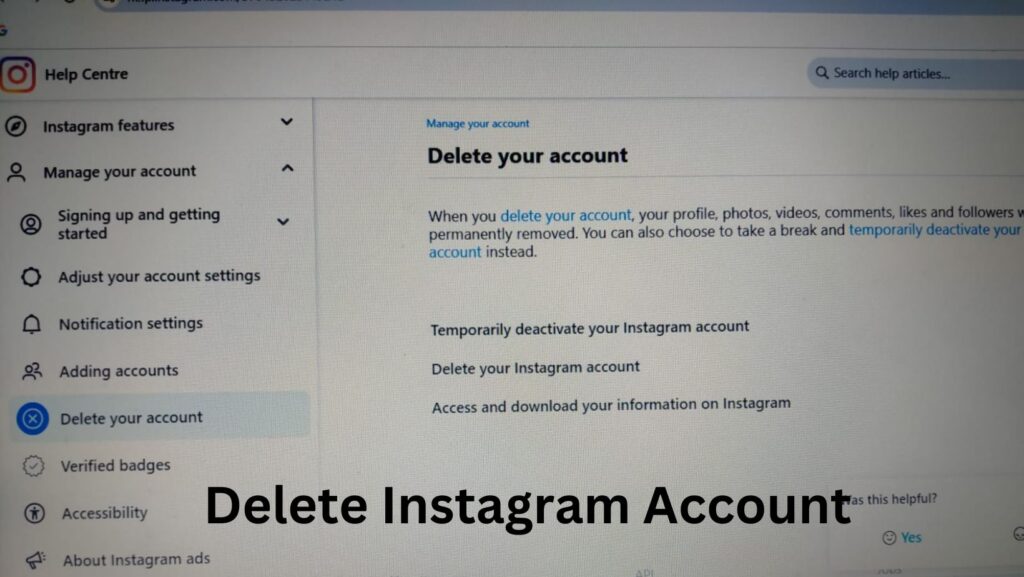
How to Reactivate an Instagram Account
If you deactivated your account by mischance or are lost out on the activity, do not stress. It is really easy to reactivate your Instagram account. Whether, the process is the same on desktop, iOS, and Android devices.
Visit the wbsite or open up the Instagram app on your phone and enter the login in information. Your profile will be public and your account will be restored when you log in again.
After cancelling their account, users must wait at least one day to reactive it. Whether, it will not be possible to recover your previous user activity if you have permanently deleted your instragran account.
But as we will discuss in next heading, there is a way to protect your Instagram data before deleting your account.
How to Backup Your Instagram Data
All account activity, including grid postings, articles, communications, and saved content, will be permanently deleted if your account is deleted. Therefore, you might want to back up your data before permanently deleting Instagram. We describe how this can be accomplished on desktops and mobile devices in the simple steps that follow.
On iOS and Android
Tap the three bar icon on the top right corner of your profile
Select “Your activity”
Click “Download your information”
Enter the email address to which you would like the data delivered
Await the delivery of the data for up to 48 hours
On desktop
Upper right corner of the screen in the top, Click on your profile image
Select “Profile”
Next Step will says you “Profile Edit,” select “Settings.”
Select “Privacy and security”
Scroll to the”Data Download” section and click “Request Download”
Enter the email address to which you would like the data delivered
Await the delivery of the data for a period of 48 to 14 days
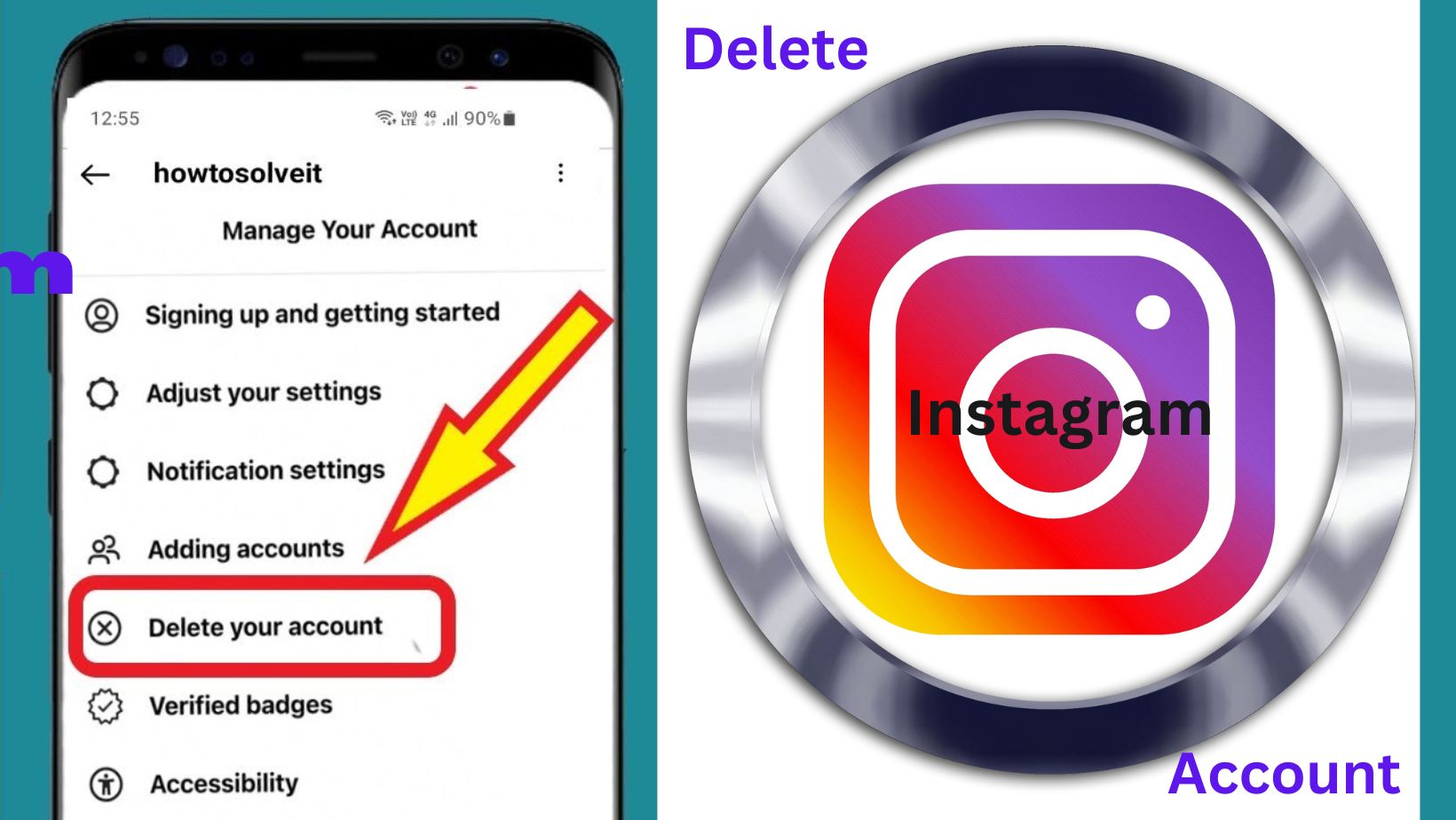
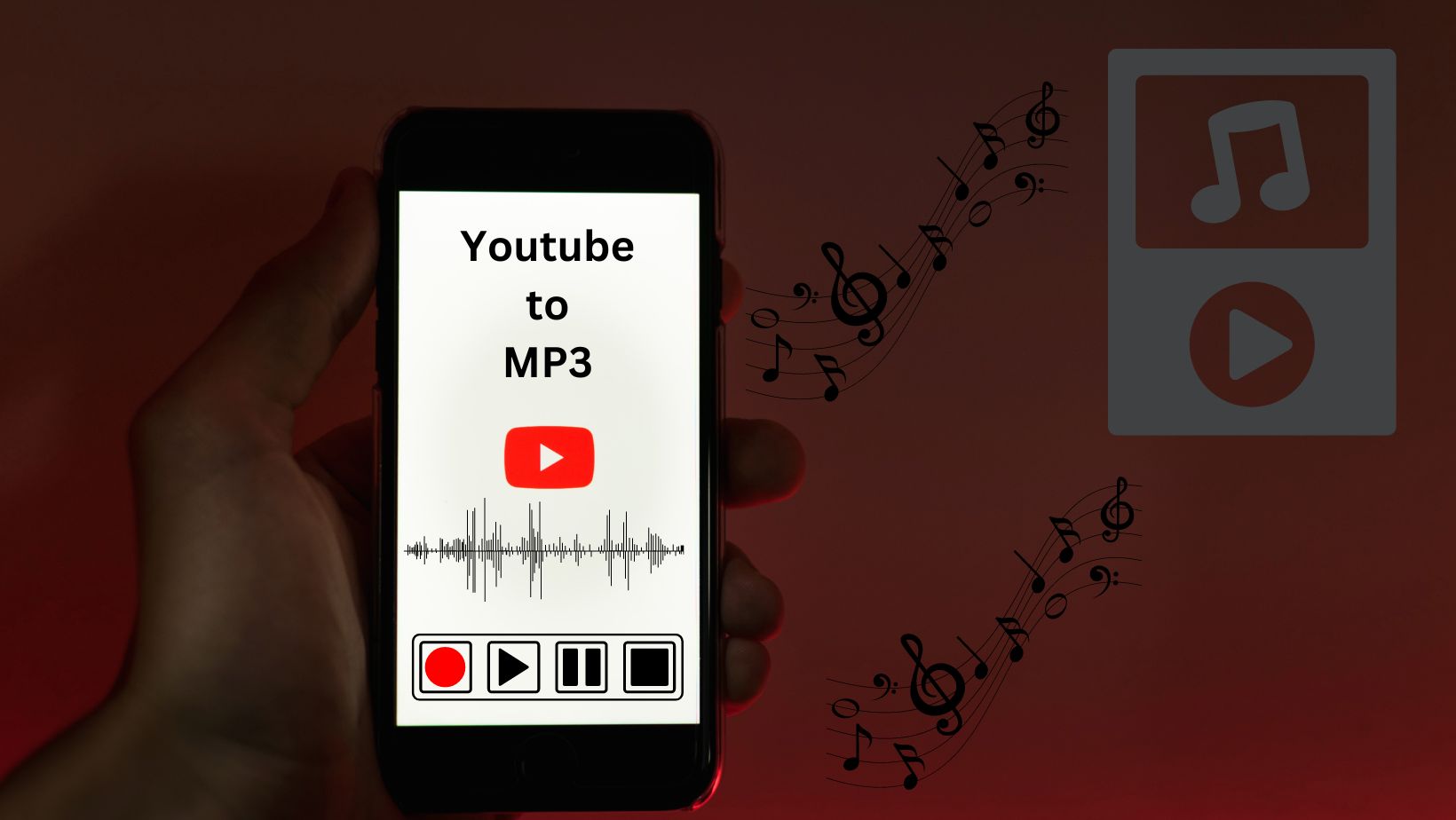


Its like you read my mind You appear to know so much about this like you wrote the book in it or something I think that you can do with a few pics to drive the message home a little bit but other than that this is fantastic blog A great read Ill certainly be back